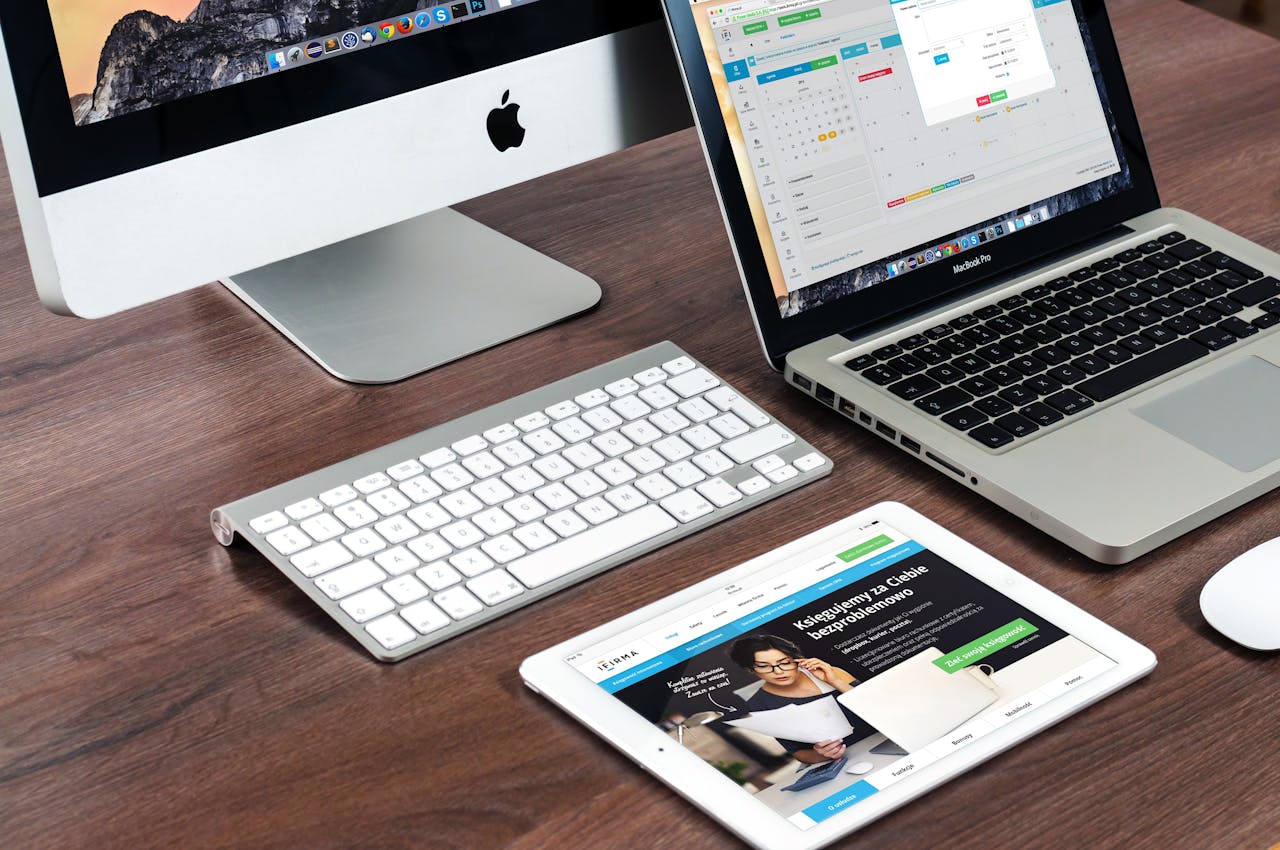Key Shortcut
| Windows key shortcuts | |
| Windows key | Open Start menu. |
| Windows key + A | Open Action center. |
| Windows key + S | (or Q) Open Search. |
| Windows key + D | Display and hide the desktop. |
| Windows key + L | Locks computer. |
| Windows key + M | Minimize all windows. |
| Windows key + B | Set focus notification area in the Taskbar. |
| Windows key + C | Launch Cortana app. |
| Windows key + F | Launch Feedback Hub app. |
| Windows key + G | Launch Game bar app. |
| Windows key + Y | Change input between desktop and Mixed Reality. |
| Windows key + O | Lock device orientation. |
| Windows key + T | Cycle through apps in the Taskbar. |
| Windows key + Z | Switch input between the desktop experience and Windows Mixed Reality. |
| Windows key + J | Set focus on a tip for Windows 10 when applicable. |
| Windows key + H | Open dictation feature. |
| Windows key + E | Open File Explorer. |
| Windows key + I | Open Settings. |
| Windows key + R | Open Run command. |
| Windows key + K | Open Connect settings. |
| Windows key + X | Open Quick Link menu. |
| Windows key + V | Open Clipboard bin. |
| Windows key + W | Open the Windows Ink Workspace. |
| Windows key + U | Open Ease of Access settings. |
| Windows key + P | Open Project settings. |
| Windows key + Ctrl + Enter | Open Narrator. |
| Windows key + Plus (+) | Zoom in using the magnifier. |
| Windows key + Minus (-) | Zoom out using the magnifier. |
| Windows key + Esc | Exit magnifier. |
| Windows key + Forward-slash (/) | Start IME reconversion. |
| Windows key + Comma (,) | Temporarily peek at the desktop. |
| Windows key + Up arrow key | Maximize app windows. |
| Windows key + Down arrow key | Minimize app windows. |
| Windows key + Home Minimize or | maximize all but the active desktop window. |
| Windows key + Shift + M | Restore minimized windows on the desktop. |
| Windows key + Shift + Up | arrow key Stretch desktop window to the top and bottom of the screen. |
| Windows key + Shift + Down arrow key | Maximize or minimize active windows vertically while maintaining width. |
| Windows key + Shift + Left arrow key | Move active window to monitor on the left. |
| Windows key + Shift + Right arrow key | Move active window to monitor on the right. |
| Windows key + Left arrow key | Snap app or window left. |
| Windows key + Right arrow key | Snap app or window right. |
| Windows key + Number (0-9) | Open the app in number position in the Taskbar. |
| Windows key + Shift + Number (0-9) | Open another app instance in the number position in the Taskbar. |
| Windows key + Ctrl + Number (0-9) | Switch to the last active window of the app in the number position in the Taskbar. |
| Windows key + Alt + Number (0-9) | Open Jump List of the app in number position in the Taskbar. |
| Windows key + Ctrl + Shift + Number (0-9) | Open another instance as an administrator of the app in the number position in the Taskbar. |
| Windows key + Ctrl + Spacebar | Change previous selected input option. |
| Windows key + Spacebar | Change keyboard layout and input language. |
| Windows key + Tab | Open Task View. |
| Windows key + Ctrl + D | Create a virtual desktop. |
| Windows key + Ctrl + F4 | Close active virtual desktop. |
| Windows key + Ctrl + Right arrow | Switch to the virtual desktop on the right. |
| Windows key + Ctrl + Left arrow | Switch to the virtual desktop on the left. |
| Windows key + Ctrl + Shift + B | Wake up the device when black or a blank screen. |
| Windows key + PrtScn | Capture a full screenshot in the “Screenshots” folder. |
| Windows key + Shift + S | Create part of the screen screenshot. |
| Windows key + Shift + V | Cycle through notifications. |
| Windows key + Ctrl + F | Open search for the device on a domain network. |
| Windows key + Ctrl + Q | Open Quick Assist. |
| Windows key + Alt + D | Open date and time in the Taskbar. |
| Windows key + Period (.) or Semicolon (;) | Open emoji panel. |
| Windows key + Pause | Show System Properties dialog box. |
| Mouse Short Keys | |
| Mouse shortcuts | Uses |
|---|---|
| Click, hold, and drag | Selects text from where you click and hold to the point you drag and let go. |
| Double-click | If double-clicking a word, selects the complete word. |
| Double-click | Double-clicking the left, center, or right of a blank line makes the alignment of the text left, center, or right aligned. |
| Double-click | Double-clicking anywhere after text on a line sets a tab stop. |
| Ctrl+Mouse wheel | Zooms in and out of document. |
| MS Word Shortcut Keys | |
| Shortcuts | Uses |
| Ctrl+A | Select All |
| Ctrl + B | Bold |
| Ctrl + C | Copy text |
| Ctrl + X | Cut selected text |
| Ctrl + V | Paste |
| Ctrl + S | Save |
| Ctrl+I | Italicize highlighted selection |
| Ctrl + F | Find |
| Ctrl + H | Find and replace |
| Ctrl + J | Justify paragraph alignment |
| Ctrl + N | Open a new/blank document |
| Ctrl + O | Open |
| Ctrl + P | Open the print window |
| Ctrl + K | Insert link |
| Ctrl + U | Underline highlighted selection |
| Ctrl + G | Find and replace options |
| Ctrl+Shift+= | Set chosen text as superscript. |
| Ctrl+= | Set chosen text as a subscript. |
| Ctrl + L | Align selected text or line to the left |
| Ctrl + Q | Align selected paragraph to the left |
| Ctrl + E | Align selected text or line to the center |
| Ctrl + R | Align selected text or line to the right |
| Ctrl + M | Indent the paragraph |
| Ctrl + T | Hanging indent |
| Ctrl + D | Font options |
| Ctrl + Shift + F | Change the font |
| Ctrl + Shift + > | Increase selected font +1 |
| Ctrl + ] | Increase selected font +1 |
| Ctrl + [ | Decrease selected font -1 |
| Ctrl + Shift + * | View or hide non printing characters |
| Ctrl + (Left arrow) | Move one word to the left |
| Ctrl + (Right arrow) | Move one word to the right |
| Ctrl + (Up arrow) | Move to the beginning of the line or paragraph |
| Ctrl + (Down arrow) | Move to the end of the paragraph |
| Ctrl + Del | Delete the word to the right of the cursor |
| Ctrl + Backspace | Delete the word to the left of the cursor |
| Ctrl + End | Move the cursor to the end of the document |
| Ctrl + Home | Move the cursor to the beginning of the document |
| Ctrl + Space | Reset highlighted text to the default font |
| Ctrl + 1 | Single-space lines |
| Ctrl + 2 | Double-space lines |
| Ctrl + 5 | 1.5-line spacing |
| Ctrl + Alt + 1 | Change text to heading 1 |
| Ctrl + Alt + 2 | Change text to heading 2 |
| Ctrl + Alt + 3 | Change text to heading 3 |
| Shift + F3 | Change case of selected text |
| Shift + Insert | Paste |
| F4 | Repeat the last action performed (Word 2000+) |
| F7 | Spell check selected text and/or document |
| Shift + F7 | Activate the thesaurus |
| F12 | Save as |
| Shift + F12 | Save |
| Alt + Shift + D | Insert the current date |
| Alt + Shift + T | Insert the current time |
| Ctrl + W | Close document |
| MS Excel Shortcut Keys | |
| Excel shortcuts | Description |
|---|---|
| Ctrl + N | To create a new workbook. |
| Ctrl + O | To open a saved workbook. |
| Ctrl + S | To save a workbook. |
| Ctrl + A | To select all the contents in a workbook. |
| Ctrl + B | To turn highlighted cells bold. |
| Ctrl + C | To copy cells that are highlighted. |
| Ctrl + D | To fill the selected cell with the content of the cell right above. |
| Ctrl + F | To search for anything in a workbook. |
| Ctrl + G | To jump to a certain area with a single command. |
| Ctrl + H | To find and replace cell contents. |
| Ctrl + I | To italicise cell contents. |
| Ctrl + K | To insert a hyperlink in a cell. |
| Ctrl + L | To open the create table dialog box. |
| Ctrl + P | To print a workbook. |
| Ctrl + R | To fill the selected cell with the content of the cell on the left. |
| Ctrl + U | To underline highlighted cells. |
| Ctrl + V | To paste anything that was copied. |
| Ctrl + W | To close your current workbook. |
| Ctrl + Z | To undo the last action. |
| Ctrl + 1 | To format the cell contents. |
| Ctrl + 5 | To put a strikethrough in a cell. |
| Ctrl + 8 | To show the outline symbols. |
| Ctrl + 9 | To hide a row. |
| Ctrl + 0 | To hide a column. |
| Ctrl + Shift + | To enter the current time in a cell. |
| Ctrl + ; | To enter the current date in a cell. |
| Ctrl + ` | To change the view from displaying cell values to formulas. |
| Ctrl + ‘ | To copy the formula from the cell above. |
| Ctrl + – | To delete columns or rows. |
| Ctrl + Shift + = | To insert columns and rows. |
| Ctrl + Shift + ~ | To switch between displaying Excel formulas or their values in cell. |
| Ctrl + Shift + @ | To apply time formatting. |
| Ctrl + Shift + ! | To apply comma formatting. |
| Ctrl + Shift + $ | To apply currency formatting. |
| Ctrl + Shift + # | To apply date formatting. |
| Ctrl + Shift + % | To apply percentage formatting. |
| Ctrl + Shift + & | To place borders around the selected cells. |
| Ctrl + Shift + _ | To remove a border. |
| Ctrl + – | To delete a selected row or column. |
| Ctrl + Spacebar | To select an entire column. |
| Ctrl + Shift + Spacebar | To select an entire workbook. |
| Ctrl + Home | To redirect to cell A1. |
| Ctrl + Shift + Tab | To switch to the previous workbook. |
| Ctrl + Shift + F | To open the fonts menu under format cells. |
| Ctrl + Shift + O | To select the cells containing comments. |
| Ctrl + Drag | To drag and copy a cell or to a duplicate worksheet. |
| Ctrl + Shift + Drag | To drag and insert copy. |
| Ctrl + Up arrow | To go to the top most cell in a current column. |
| Ctrl + Down arrow | To jump to the last cell in a current column. |
| Ctrl + Right arrow | To go to the last cell in a selected row. |
| Ctrl + Left arrow | To jump back to the first cell in a selected row. |
| Ctrl + End | To go to the last cell in a workbook. |
| Alt + Page down | To move the screen towards the right. |
| Alt + Page Up | To move the screen towards the left. |
| Ctrl + F2 | To open the print preview window. |
| Ctrl + F1 | To expand or collapse the ribbon. |
| Alt | To open the access keys. |
| Tab | Move to the next cell. |
| Alt + F + T | To open the options. |
| Alt + Down arrow | To activate filters for cells. |
| F2 | To edit a cell. |
| F3 | To paste a cell name if the cells have been named. |
| Shift + F2 | To add or edit a cell comment. |
| Alt + H + H | To select a fill colour. |
| Alt + H + B | To add a border. |
| Ctrl + 9 | To hide the selected rows. |
| Ctrl + 0 | To hide the selected columns. |
| Esc | To cancel an entry. |
| Enter | To complete the entry in a cell and move to the next one. |
| Shift + Right arrow | To extend the cell selection to the right. |
| Shift + Left arrow | To extend the cell selection to the left. |
| Shift + Space | To select the entire row. |
| Page up/ down | To move the screen up or down. |
| Alt + H | To go to the Home tab in Ribbon. |
| Alt + N | To go to the Insert tab in Ribbon. |
| Alt + P | To go to the Page Layout tab in Ribbon. |
| Alt + M | To go to the Formulas tab in Ribbon. |
| Alt + A | To go to the Data tab in Ribbon. |
| Alt + R | To go to the Review tab in Ribbon. |
| Alt + W | To go to the View tab in Ribbon. |
| Alt + Y | To open the Help tab in Ribbon. |
| Alt + Q | To quickly jump to search. |
| Alt + Enter | To start a new line in a current cell. |
| Shift + F3 | To open the Insert function dialog box. |
| F9 | To calculate workbooks. |
| Shift + F9 | To calculate an active workbook. |
| Ctrl + Alt + F9 | To force calculate all workbooks. |
| Ctrl + F3 | To open the name manager. |
| Ctrl + Shift + F3 | To create names from values in rows and columns. |
| Ctrl + Alt + +: | To zoom in inside a workbook. |
| Ctrl + Alt + : | To zoom out inside a workbook. |
| Alt + 1 | To turn on Autosave. |
| Alt + 2 | To save a workbook. |
| Alt + F + E | To export your workbook. |
| Alt + F + Z | To share your workbook. |
| Alt + F + C | To close and save your workbook. |
| Alt or F11 | To turn key tips on or off. |
| Alt + Y + W | To know what’s new in Microsoft Excel. |
| F1 | To open Microsoft Excel help. |
| Ctrl + F4 | To close Microsoft Excel. |
| MS Power Point Short Keys | |
| Power Point shortcuts | Description |
|---|---|
| Ctrl + N | Create a new presentation document |
| Ctrl + O | Open a previously saved presentation |
| Ctrl + S | Save a presentation |
| Alt + F2 or F12 | Open the Save As dialog box |
| Ctrl + W or Ctrl + F4 | Close a presentation |
| Ctrl + Q | Save and close a presentation |
| Ctrl + Z | Undo an action |
| Ctrl + Y | Redo an action |
| Ctrl + F2 | Print Preview View |
| F1 | Displays the Help menu |
| Alt + Q | The “Tell me what you want to accomplish” window is accessed |
| F7 | Double-check spellings |
| Alt or F10 | Turn the key tips on or off |
| Ctrl + F1 | Activate or deactivate the ribbon |
| Ctrl + F | To search within a presentation, press Ctrl + F. Locate and Replace |
| Alt + F | Access the File tab menu |
| Alt + H | Go to the Home |
| Alt + N | Access the Insert tab |
| Alt + G | Go to the Design tab |
| Alt + K | Go to the Transitions tab |
| Alt + A | Go to the Animations tab |
| Alt + S | Go to the Slide Show tab |
| Alt + R | Open the Review tab |
| Alt + W | Go to the View tab |
| Alt + X | Go to the Add-ins tab |
| Alt + Y | Go to the Help tab |
| Ctrl + Tab | Switch between open presentations |
| Ctrl + A | Selects all objects on the current slide |
| Tab | Select or advance to the next thing on a slide by pressing the tab key |
| Shift + Tab | Select or navigate to a previous slide object |
| Home | Return to the beginning of the slide |
| End | Go to the end of the slides |
| PgDn | Go to the next slide |
| PgUp | Go back to the previous slide |
| Ctrl + Up / Down Arrow | Move a slide up or down (you will need to click on a slide thumbnail before performing this shortcut) |
| Ctrl + Shift + Up / Down Arrow | Move a slide to the beginning or conclusion of your presentation document (click on a slide thumbnail first). |
| Ctrl + X | Cuts the text, object, or slide that is selected. |
| Ctrl + C or Ctrl + Insert | Copy the selected text, object, or slide |
| Ctrl + V or Shift + Insert | Paste the text, object, or slide that has been selected |
| Ctrl + Alt + V | Open the Paste Special dialog box |
| Delete | Deletes the text, item, or slide that has been selected |
| Ctrl + B | Toggle bold on the chosen text |
| Ctrl + I | Toggle italics on the chosen text |
| Ctrl + U | Underline selected text or remove it |
| Ctrl + E | Align the selected text in the centre |
| Ctrl + J | Justify the selected text |
| Ctrl + L | Align the selected text to the left |
| Ctrl + R | Align the selected text to the right |
| Ctrl + T | After selecting text or an object, press Ctrl + T to bring up the Font dialog box. |
| Ctrl + K | Insert a hyperlink |
| Ctrl + M | Insert a new slide |
| Ctrl + D | Duplicate the selected object or a slide by pressing Ctrl + D. (for selecting a slide, you will first need to click on a slide thumbnail) |
| Ctrl + Shift + Right Arrow | Make font bigger |
| Ctrl + Shift + Left Arrow | Make font smaller |
| Ctrl + Plus (+) | Make selected text superscript |
| Ctrl + Minus (-) | Make selected text subscript |
| F5 | Restart the presentation from the beginning. |
| F5 + Shift | Start playing the presentation from the current slide. |
| Ctrl + P | While the slideshow is playing, annotate with the Pen tool. |
| N or Page Down | While watching the slideshow, press N or Page Down to get to the next slide. |
| P or Page Up | While watching the slideshow, press P or Page Up to return to the previous slide. |
| B | During a slideshow, turn the screen black (Press B again to return to the slideshow) |
| Esc | End the slideshow |
| Photoshop Short Keys | |
| Photoshop shortcuts | Description |
|---|---|
| Ctrl + T | To perform free transform |
| Hold down ` (grave accent) | To toggle between painting and erasing with the same brush. |
| [ | To decrease the brush size. |
| ] | To increase the brush size. |
| { | To decrease the brush hardness. |
| } | To increase the brush hardness. |
| Left Arrow (anti-clockwise), Right Arrow (clockwise) |
To rotate the brush tip by 1 degree |
| Shift + Left Arrow | (anti-clockwise), |
| Shift + Right Arrow (clockwise) | To rotate the brush tip by 15 degrees |
| D | To activate the default foreground/background colors. |
| X | To switch the Foreground/Background colors. |
| Alt-click layer | To fit layer(s) to screen |
| Ctrl + J | To create a new layer via copy |
| Shift + Ctrl + J | To create a new layer via cut |
| Any selection tool + Shift-drag | Add to a selection |
| Alt-click brush or swatch | To delete brush or swatch |
| Control-click | To toggle auto-select with the move tool |
| Ctrl + Alt + P | To close all open documents (other than the current document) |
| Esc | To cancel any modal dialog window. |
| Enter | To select the first edit field of the toolbar |
| Tab | To navigate between fields |
| Tab + Shift | To navigate between fields in the opposite direction |
| Alt | To change the cancel to reset option |
| F1 | To start help |
| F2 | To cut a selection |
| F3 | To copy a selection |
| F4 | To paste a cut/copied content |
| F5 | To show/hide brush panel |
| F6 | To show/hide the color panel |
| F7 | To show/hide layers panel |
| F8 | To show/hide Info panel |
| F9 | To show/hide actions panel |
| F12 | To apply Revert operation |
| Shift + F5 | Fill |
| Shift + F6 | To activate feather selection |
| Shift + F7 | To activate an inverse selection |
| Shift + Ctrl + Tab | Switch to the previous document |
| Q | To Toggle between Standard and Quick Mask mode |
| Spacebar + F | To Toggle forward (canvas color) |
| Spacebar + Shift + F | To Toggle backward (canvas color) |
| Double-click Hand tool | To fit an image into the window |
| Ctrl + 1 or double-click zoom tool | To magnify 100% |
| Control + spacebar | Switch to zoom in tool. |
| Alt + spacebar | Switch to zoom out tool |
| Spacebar-drag | To scroll Image Canvas while dragging |
| Esc | To cancel completely |
| Ctrl + Z | To undo the last adjustment |
| Ctrl + A | To Select All |
| Ctrl + D | To Deselect All |
| Shift-Click | To Select Multiple |
| Shift-drag | To Move Multiples |
| H | To Temporary Hide |
| Shift + Ctrl + Tab | Switch to the previous document |
| Q | To Toggle between Standard and Quick Mask mode |
| Spacebar + F | To Toggle forward (canvas color) |
| Spacebar + Shift + F | To Toggle backward (canvas color) |
| Double-click Hand tool | To fit an image into the window |
| Ctrl + 1 or double-click zoom tool | To magnify 100% |
| Control + spacebar | Switch to zoom in tool. |
| Alt + spacebar | Switch to zoom out tool |
| Spacebar-drag | To scroll Image Canvas while dragging |
| Esc | To cancel completely |
| Ctrl + Z | To undo the last adjustment |
| Ctrl + A | To Select All |
| Ctrl + D | To Deselect All |
| Shift-Click | To Select Multiple |
| Shift-drag | To Move Multiples |
| H | To Temporary Hide |
| CorelDRAW shortcuts | ||
| CorelDRAW shortcuts | Description | |
|---|---|---|
| Align Top | T | Aligns selected objects to the top |
| Align Bottom | B | Aligns selected objects to the bottom |
| Align Centers Horizontally | E | Horizontally aligns the centers of the selected objects |
| Align Centers Vertically | C | Vertically aligns the centers of the selected objects |
| Align Left | L | Aligns selected objects to the left |
| Align Right | R | Aligns selected objects to the right |
| Align To Baseline | Alt+F12 | Aligns text to the baseline |
| Artistic Media | I | Draws curves and applies Preset, Brush, Spray, Calligraphic or Pressure Sensitive effe |
| Zoom | Z | Zoom Tool |
| Zoom One-Shot | F2 | |
| Zoom Out | F3 | Zoom Out |
| Zoom To Fit | F4 | Zoom To All Objects |
| Zoom To Page | Shift+F4 | Zoom To Page |
| Zoom To Selection | Shift+F2 | Zoom To Selected |
| Back One | Ctrl+PgDn | Back One |
| Break Apart | Ctrl+K | Breaks apart the selected object |
| Brightness/Contrast/Intensity | Ctrl+B | Brightness/Contrast/Intensity… |
| Bring up Property Bar | Ctrl+Enter | Brings up the Property Bar and gives focus to the first visible item that can be tabbed to |
| Center to Page | P | Aligns the centers of the selected objects to page |
| Character Formatting | Ctrl+T | Character Formatting |
| Color Balance… | Ctrl+Shift+B | Color Balance |
| Combine | Ctrl+L | Combines the selected objects |
| Contour | Ctrl+F9 | Opens the Contour Docker Window |
| Convert | Ctrl+F8 | Converts artistic text to paragraph text or vice versa |
| Convert Outline To Object | Ctrl+Shift+Q | Converts an outline to an object |
| Convert To Curves | Ctrl+Q | Converts the selected object to a curve |
| Copy | Ctrl+C | Copies the selection and places it on the Clipboard |
| Copy | Ctrl+Insert | Copies the selection and places it on the Clipboard |
| Cut | Ctrl+X | Cuts the selection and places it on the Clipboard |
| Cut | Shift+Delete | Cuts the selection and places it on the Clipboard |
| Delete | Delete | Deletes the selected object(s) |
| Distribute Bottom | Shift+B | Distributes selected objects to the bottom |
| Distribute Centers Horizontally | Shift+E | Horizontally Distributes the centers of the selected objects |
| Distribute Centers Vertically | Shift+C | Vertically Distributes the centers of the selected objects |
| Distribute Left | Shift+L | Distributes selected objects to the left |
| Distribute Right | Shift+R | Distributes selected objects to the right |
| Distribute Spacing Horizontally | Shift+P | Horizontally Distributes the space between the selected |
| Distribute Spacing Vertically | Shift+A | Vertically Distributes the space between the selected objects |
| Distribute Top | Shift+T | Distributes selected objects to the top |
| Duplicate | Ctrl+D | Duplicates the selected object(s) and offsets by a specified amount |
| Duplicate In Place | + | Duplicates the selected object(s) at their current location |
| Dynamic Guides | Alt+Shift+D | Shows or hides the Dynamic Guides (toggle) |
| Edit Text… | Ctrl+Shift+T | Opens the Edit Text dialog box |
| Ellipse | F7 | Draws ellipses and circles; double-clicking the tool opens the Toolbox tab of the Option |
| Envelope | Ctrl+F7 | Opens the Envelope Docker Window |
| Eraser | X | Erases part of a graphic or splits an object into two closed paths |
| Exit | Alt+F4 | Exits CorelDRAW and prompts to save the active drawing |
| Export… | Ctrl+E | Exports text or objects to another format |
| Font Size Decrease | Ctrl+NUMPAD2 | Decreases font size to previous point size |
| Font Size Increase | Ctrl+NUMPAD8 | Increases font size to next point size |
| Font Size Next Combo Size | Ctrl+NUMPAD6 | Increase font size to next setting in Font Size List |
| Font Size Previous Combo Size | Ctrl+NUMPAD4 | Decrease font size to previous setting available in the Font Size List |
| Forward One | Ctrl+PgUp | Forward One |
| Fountain Fill… | F11 | Applies fountain fills to objects |
| Freehand | F5 | Draws lines and curves in Freehand mode |
| Full-Screen Preview | F9 | Displays a full-screen preview of the drawing |
| Graph Paper | D | Draws a group of rectangles; double-clicking opens the Toolbox tab of the Options dial |
| Graphic and Text Styles | Ctrl+F5 | Opens the Graphic and Text Styles Docker Window |
| Group | Ctrl+G | Groups the selected objects |
| Hand | H | Hand Tool |
| Horizontal Text C | Ctrl+, | Changes the text to horizontal direction |
| Hue/Saturation/Lightness… | Ctrl+Shift+U | Hue/Saturation/Lightness |
| Import… | Ctrl+I | Imports text or objects |
| Insert Symbol Character | Ctrl+F11 | Opens the Insert Character Docker Window |
| Interactive Fill | G | Adds a fill to object(s); clicking and dragging on object(s) applies a fountain fill |
| Lens | Alt+F3 | Opens the Lens Docker Window |
| Linear | Alt+F2 | Contains functions for assigning attributes to linear dimension lines |
| Macro Editor… | Alt+F11 | Macro Editor… |
| Mesh Fill | M | Converts an object to a Mesh Fill object |
| Micro Nudge Down | Ctrl+DnArrow | Nudges the object downward by the Micro Nudge factor |
| Micro Nudge Left | Ctrl+LeftArrow | Nudges the object to the left by the Micro Nudge factor |
| Micro Nudge Right | Ctrl+RightArrow | Nudges the object to the right by the Micro Nudge factor |
| Micro Nudge Up | Ctrl+UpArrow | Nudges the object upward by the Micro Nudge factor |
| Navigator | N | Brings up the Navigator window allowing you to navigate to any object in the document |
| New | Ctrl+N | Creates a new drawing |
| Next Page | PgDn | Goes to the next page |
| Nudge Down | DnArrow | Nudges the object downward |
| Nudge Left | LeftArrow | Nudges the object to the left |
| Nudge Right | RightArrow | Nudges the object to the right |
| Nudge Up | UpArrow | Nudges the object upw |
| Open… | Ctrl+O | Opens an existing drawing |
| Options… | Ctrl+J | Opens the dialog for setting CorelDRAW options |
| Outline Color… | Shift+F12 | Opens the Outline Color dialog box |
| Outline Pen… | F12 | Opens the Outline Pen dialog box |
| Pan Down | Alt+DnArrow | Pan Down |
| Pan Left | Alt+LeftArrow | Pan Left |
| Pan Right | Alt+RightArrow | Pan Right |
| Pan Up | Alt+UpArrow | Pan Up |
| Paste | Ctrl+V | Pastes the Clipboard contents into the drawing |
| Paste | Shift+Insert | Pastes the Clipboard contents into the drawing |
| Place Inside Container… | Ctrl+1 | Places selected object(s) into a PowerClip container object |
| Polygon | Y | Draws polygons |
| Position | Alt+F7 | Opens the Position Docker Window |
| Previous Page | PgUp | Goes to the previous page |
| Print… | Ctrl+P | Prints the active drawing |
| Properties | Alt+Enter | Allows the properties of an object to be viewed and edited |
| Record Temporary Macro | Ctrl+Shift+R | Record Temporary Macro |
| Rectangle | F6 | Draws rectangles; double-clicking the tool creates a page frame |
| Redo | Ctrl+Shift+Z | Reverses the last Undo operation |
| Refresh Window | Ctrl+W | Redraws the drawing window |
| Repeat | Ctrl+R | Repeats the last operation |
| Rotate | Alt+F8 | Opens the Rotate Docker Window |
| Run Temporary Macro | Ctrl+Shift+P | Run Temporary Macro |
| Save As… S | Ctrl+Shift+ | Saves the active drawing with a new name |
| Save… | Ctrl+S | Saves the active drawing |
| Scale | Alt+F9 Window | Opens the Scale Docker |
| Select all | Ctrl+A | Select all object of the active page |
| Shape | F10 | Edits the nodes of an object; double-clicking the tool selects all nodes on the selected |
| Size | Alt+F10 Window | Opens the Size Docker |
| Smart Drawing | Shift+S Dbl-click | opens Smart Drawing Tool options; Shift+drag backwards over line erases |
| Snap to Grid | Ctrl+Y | Snaps objects to the grid (toggle) |
| Snap to Objects | Alt+Z | Snaps objects to other objects (toggle) |
| Spell Check… | Ctrl+F12 | Opens the Spell Checker; checks the spelling of the selected text |
| Spiral | A | Draws spirals; double-clicking opens the Toolbox tab of the Options dialog |
| Step and Repeat… | Ctrl+Shift+D | Shows Step and Repeat docker |
| Stop Recording | Ctrl+Shift+O | Stop Recording |
| Super Nudge Down | Shift+DnArrow | Nudges the object downward by the Super Nudge factor |
| Super Nudge Left | Shift+LeftArrow | Nudges the object to the left by the Super Nudge factor |
| Super Nudge Right | Shift+RightArrow | Nudges the object to the right by the Super Nudge factor |
| Super Nudge Up | Shift+UpArrow | Nudges the object upward by the Super Nudge factor |
| Symbol Manager | Ctrl+F3 | Symbol Manager Docker |
| Text | F8 | Adds text; click on the page to add Artistic Text; click and drag to add Paragraph Text |
| To Back Of Layer | Shift+PgDn | To Back Of Layer |
| To Back Of Page | Ctrl+End | To Back Of Page |
| To Front Of Layer | Shift+PgUp | To Front Of Layer |
| To Front Of Page | Ctrl+Home | To Front Of Page |
| Toggle Pick State | Ctrl+Space | Toggles between the current tool and the Pick tool |
| Toggle View | Shift+F9 | Toggles between the last two used view qualities |
| Undo | Ctrl+Z | Reverses the last operation |
| Undo | Alt+Backspace | Reverses the last operation |
| Ungroup | Ctrl+U | Ungroups the selected objects or group of objects |
| Uniform Fill… | Shift+F11 | Applies uniform color fills to objects |
| Use bullets | Ctrl+M | Show/Hide Bullet |
| Vertical Text | Ctrl+. | Changes the text to vertical |
| View Manager | Ctrl+F2 | Opens the View Manager Docker Window |
| What’s This? | Shift+F1 | What’s This? Help |
| Browser shortcuts | |
| Browser shortcuts | Description |
|---|---|
| F5 | Refresh |
| Ctrl + F5 | Refresh and reset the browser cache for the current page. |
| Alt + Left Arrow | Back |
| Alt + Right Arrow | Forward |
| Alt + Home | Return to Homepage |
| Escape | Stop |
| F6 | Select the address bar (Alt+D and Ctrl+L also works here) |
| F11 | Fullscreen mode, exit fullscreen mode |
| Home | Scroll to top of page |
| End | Scroll to bottom of page |
| Spacebar | Scroll down |
| Shift+ Spacebar | Scroll up |
| Page Down / Up | Scroll down / up |
| Ctrl + C | Copy selected text |
| Ctrl + X | Cut (copy and delete original) text |
| Ctrl + V | Paste copied text |
| Ctrl + D | Bookmark current page |
| F1 | Open a mostly useless help page |
| F3 | Perform a text search on the current page, find next text result |
| Shift + F3 | Find previous text search results |
| Ctrl + F | Perform a text search on the current page |
| Ctrl + G | Find next text result |
| Ctrl + Shift + G | Find previous text result |
| Ctrl + H | Open browsing history |
| Ctrl + J | Open the downloads folder and/or history |
| Ctrl + O | Open a local file in the browser |
| Ctrl + S | Download and save the current page |
| Ctrl + P | Print current page |
| Ctrl + E | Select the search box or omnibar. (Ctrl + K also works) |
| Ctrl + Shift + Del | Opens up the clear browser history dialog or settings |
| Alt + Enter | Open search in a new tab |
| Ctrl + Enter | Open search term as a website |
| F12 | Open developer tools or Firebug |
| Ctrl + U | View source |
| Alt + F | Makes the menu bar appear (if hidden) |
| Ctrl + N | Opens a new window (this works in Windows too) |
| Ctrl + Tab | Cycle forward to the next tab |
| Ctrl + Shift + Tab | Cycle backward to the previous tab |
| Ctrl + F4 | Closes the current tab. |
| Ctrl + T | Opens a new tab. |
| Ctrl + Shift + T | Opens a recently closed tab. |
| Alt + F4 | Close the entire window (truly universal for every app) |
| Ctrl + # key (1 to 8) | Changes view to the tab number chosen |
| Ctrl + 9 | Changes view to the last tab |
| Ctrl + Mousewheel | Zoom in our out |
| Ctrl + 0 | Reset to 100% (default) zoom |
| Mousewheel Press | Closes tabs if clicked on a tab, opens links in a new tab, scroll |
| Ctrl + Left Click | Open link in a new tab |
| Shift + Left click | Open link in a new window |
| Shift + Ctrl + Left click | Open link in a new background tab |
| Gmail shortcuts | |
|
<> First of all activate gmail shortcut. Here its process => Go to Gmail and click Settings (cog icon) in the top-right. => Click See all settings. => Scroll down to the Keyboard shortcuts section and select Keyboard shortcuts on. => Finally, click Save Changes at the bottom of the page. |
|
| Shortcut | Description |
|---|---|
| Quick Navigation | |
| G + A | Go to All Mail |
| G + C | Go to Contacts |
| G + D | Go to Drafts |
| G + I | Go to Inbox |
| G + K | Go to Tasks |
| G + S | Go to Starred conversations |
| G + T | Go to Sent messages |
| G + B | Go to Snoozed messages |
| G + L | Initiate label search |
| G + N | Go to next page |
| G + P | Go to previous page |
| U | Go back to threadlist |
| K | Go to newer conversation |
| J | Go to older conversation |
| ` (Backtick) | Go to next Inbox section |
| ~ (Tilde) | Go to previous Inbox section |
| / (Slash) | Go to search box |
| Enter | Open conversation |
| . (Period) | Open More menu |
| Reading Messages | |
| X | Select conversation |
| R | Reply |
| A | Reply all |
| E | Archive |
| F | Forward |
| M | Mute conversation |
| N | Next message in open conversation |
| P | Previous message in open conversation |
| S | Toggle star |
| Z | Undo last action |
| ! | Report as spam |
| # | Delete |
| B | Snooze |
| V | Open Move To menu |
| L | Open Label As menu |
| , (Comma) | Move focus to toolbar |
| – (Minus) | Mark as not important |
| = (Equal) | Mark as important |
| ; (Semicolon) | Expand entire conversation |
| : (Colon) | Collapse entire conversation |
| _ (Underscore) | Mark currently open message as unread |
| [ | Archive conversation and go to previous message |
| ] | Archive conversation and go to next message |
| Shift + R | Reply in a new window |
| Shift + A | Reply all in a new window |
| Shift + F | Forward in a new window |
| Shift + I | Mark as read |
| Shift + U | Mark as unread |
| Shift + N | Update conversation |
| Shift + T | Add conversation to Tasks |
| Composition | |
| C | Compose message |
| D | Compose message in new tab |
| Esc | Focus on latest chat or compose |
| Cmd/Ctrl + K | Insert a link |
| Cmd/Ctrl + M | Open spelling suggestions |
| Cmd + ; | Go to the next misspelled word (Mac only) |
| Cmd/Ctrl + Enter | Send |
| Shift + Cmd/Ctrl + B | Add BCC recipients |
| Shift + Cmd/Ctrl + C | Add CC recipients |
| Shift + Esc | Focus on main window |
| Ctrl + . | Move to the next chat or compose |
| Ctrl + , | Move to the previous chat or compose |
| Shift + Cmd/Ctrl + F | Access custom from |
| Formatting | |
| Cmd/Ctrl + B | Bold |
| Cmd/Ctrl + I | Italics |
| Cmd/Ctrl + U | Underline |
| Cmd/Ctrl + [ | Indent less |
| Cmd/Ctrl + ] | Indent more |
| Cmd/Ctrl + \ | Remove formatting |
| Shift + Cmd/Ctrl + 7 | Numbered list |
| Shift + Cmd/Ctrl + 8 | Bulleted list |
| Shift + Cmd/Ctrl + 9 | Quote |
| Shift + Cmd/Ctrl + E | Align center |
| Shift + Cmd/Ctrl + L | Align left |
| Shift + Cmd/Ctrl + R | Align right |
| Shift + Cmd/Ctrl + 5 | Previous font |
| Shift + Cmd/Ctrl + 6 | Next font |
| Shift + Cmd/Ctrl + + | Increase text size |
| Shift + Cmd/Ctrl + – | Decrease text size |
| Conversation Selection | |
| * + A | Select all conversations |
| * + N | Deselect all conversations |
| * + S | Select starred conversations |
| * + T | Select unstarred conversations |
| * + R | Select read conversations |
| * + U | Select unread conversations |